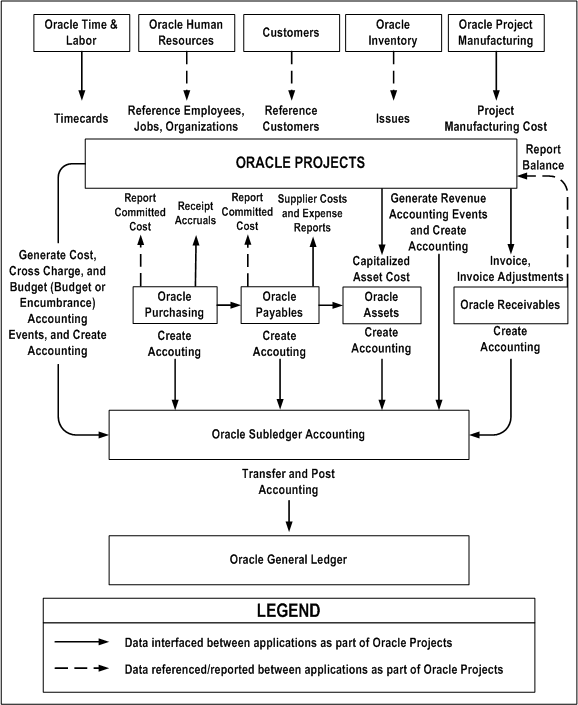Wednesday, July 22, 2015
Wednesday, July 1, 2015
General Ledger - Chart of Accounts
Chart of Accounts
The Chart of Accounts (COA) your General Ledger Accounts that you create and maintain. The Chart of Accounts is part of Accounting Setup Manager.
- View the Chart of Accounts (View the List of General Ledger Accounts)
- Add a New General Ledger Account in the Chart of Accounts
- Change an Existing General Ledger Account in the Chart of Accounts
Viewing the Chart of Accounts
To view the Chart of Accounts Navigate to General Ledger Setup--> Financials-->Accounting Setup Manager --> Accounting Setup
Adding a New General Ledger Account
If you are exporting to another system, your Account Names and Account Numbers between TRACT and the other system, must match precisely.
This procedure starts in the Chart of Accounts pane.
To create or add a new General Ledger Account, perform the following steps:
- In the Chart of Accounts pane, click on Add. The GL Account Information window opens.
- Enter the following information:
| Account Number | Required. The number you designate for this General Ledger Account. This account number has a set number of digits, such as 4, 5 or any other. The Account Number must match the number in an external system to which you are exporting. For audit purposes, after G/L Account is created, Account Number cannot be changed. |
| Name | Required. The name of this General Ledger Account. This name must match precisely to the name of the corresponding General Ledger Account in the external system to which you are exporting. |
| Account Type | Required. Select Asset, Liability, Equity, Revenue, or Expense. For audit purposes, after G/L Account is created, Account Type cannot be changed. |
| Account Category | Required. Your choices for Account Category depend on the Account Type you selected. TRACT provides you with over a dozen pre-defined Account Categories. If you need to add an Account Category, click on Add Category button. See Account Categories for further information. |
| Account Designation | Indicates how to assign the account in the G/L. Depends on the Account Type chosen:
|
| Description | A description for the GL Account. |
| Parent Account | If applicable. If a Parent Account is assigned, it can be changed, but not removed. |
| Posting Allowed | Check mark means this GL Account can be used for posting. No check mark means the GL Account can NOT be used for posting. |
| Contra Account | Check mark defines this GL Account is a contra account. No check means that the GL Account is a regular account. |
- When finished entering the information, click Finish. The GL Account Information window closes. The GL Account shows in the Chart of Accounts pane. Continue this process until you have completed your Chart of Accounts and have all your General Ledger accounts entered.
Changing an Existing General Ledger Account
This procedure starts in the Chart of Accounts pane.
For any G/L Account, the G/L Account Number, the Account Type, and the Currency cannot be changed. Create new G/L Accounts in a Chart of Accounts. All other information can be changed.
To change an existing General Ledger Account, perform the following steps:
- In the Chart of Accounts pane, click on the Account Number of the General Ledger Account that you want to change. The GL Account Details page opens.
- In the G/L Account Details pane, click on Edit. The GL Account Information window opens.
- Some information cannot be changed and that is shown. Change any of the other information:
| Account Number | can NOT be changed. |
| Name | Required. The name of this General Ledger Account. This name must match precisely to the name of the corresponding General Ledger Account in the external system to which you are exporting. |
| Account Type | For audit purposes, can NOT be changed. |
| Account Category | Required. Your choices for Account Category depend on the Account Type you selected. TRACT provides you with over a dozen pre-defined Account Categories. If you need to add an Account Category, click on Add Category button. See Account Categories for further information. |
| Description | A description for the GL Account. |
| Parent Account | If applicable. If a Parent Account is assigned, it can be changed, but not removed. |
| Posting Allowed | Check mark means this GL Account can be used for posting. No check mark means the GL Account can NOT be used for posting. |
| Contra Account | Check mark defines this GL Account is a contra account. No check means that the GL Account is a regular account. |
- When finished changing the information, click Finish. The GL Account Information window closes. The changes show in the G/L Account Details pane.
Segment Qualifiers and Flexfield Qualifiers are important part of COA
Subscribe to:
Comments (Atom)